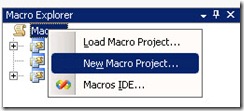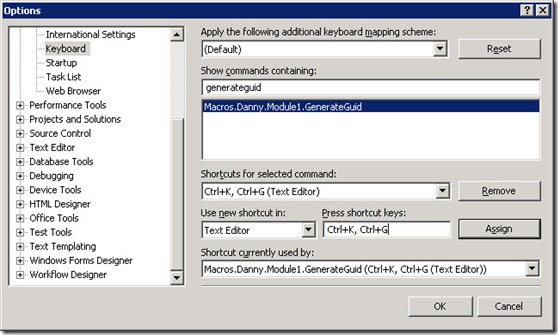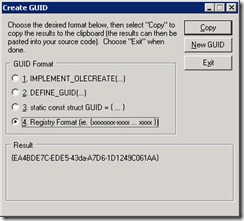Recently I found a new thing about SharePoint Publishing pages. From within SharePoint Designer, publishing pages can be detached from there pagelayout!
I guess that for some of you this not a a new thing, but I didn't know.
In a normal publishing senario this is also not a common thing to do, because the page is disconnected from the pagelayout and changes to the pagelayout will no longer affect the page. But in certain situations it can be usefull, like using SharePoint Designer to place webparts on a publishing page. Normaly this can only be done from the browser interface. Of course a page can also be attached to a pagelayout again.
To detach a page in SharePoint designer, open the Pages list and right click on the page.

Now you get a dialog 'Detaching from the page layouts http:/xxxx/_catalogs/masterpage/xxxx.aspx will copy its markup into this page, where it can be customized. Changes to the pagelayout will no long affect this page.'
To reattach a page to it's pagelayout, right click on the page again.

After knowing how to detach a page from it's pagelayout, I wanted to find out how a publishing page would know it was detached and after some investigation I found that this information is stored in the listitem for the page. Each publishing page has a field called 'PublishingPageLayout' and this field normaly contains the url of the pagelayout and the name of the content type.
Value format: 'http://xxxx/catalogs/masterpage/xxxx.aspx, ContentTypeName'
But after detaching the pagelayout this field contains another kind of information. Namely an indication that the page is a disconnected publishing page and a reference to the pagelayout is once was connected to.
Value format: 'http://www.microsoft.com/publishing?DisconnectedPublishingPage=true, http://xxxx/_catalogs/masterpage/xxxx.aspx
To detect all disconnected publishing pages in a site collection I created a the following code:
using (SPSite site = new SPSite("http://demosite"))
{
SPWeb rootWeb = site.RootWeb;
// Query to get all publishing pages in the sitecollection that are detached from pagelayout.
// ServerTemplate=850, is template for the Pages lists.
SPSiteDataQuery dataQuery = new SPSiteDataQuery();
dataQuery.Webs = "< Webs Scope="SiteCollection">";
dataQuery.Lists = "< Lists ServerTemplate="850">";
dataQuery.ViewFields = "< FieldRef Name="FileRef" Nullable="TRUE">";
dataQuery.Query = "< Where>" +
"< Contains>" +
"< FieldRef Name="PublishingPageLayout">" +
"< Value Type="Text">?DisconnectedPublishingPage=true< /Value>" +
"< /Contains>" +
"< /Where>";
// Store result in datatable
DataTable dt = rootWeb.GetSiteData(dataQuery);
foreach (DataRow row in dt.Rows)
{
if (row.IsNull("FileRef"))
{
Console.WriteLine("FileRef should not be null!");
continue;
}
// Strip listitem id from fieldref value
string fieldRef = row["FileRef"].ToString().Trim();
if (!string.IsNullOrEmpty(fieldRef))
{
int pos = fieldRef.IndexOf(";#");
if (pos > -1)
{
fieldRef = fieldRef.Substring(pos + 2);
}
}
Console.WriteLine(fieldRef);
}
}
Also you can use the 'Content and Structure Reports' functionality from MOSS to get an overview of all publishing pages that are disconnected from the pagelayout.
To do this, go to the 'Content and Structure Reports' list inside to root site. Create a new item and fill the field like below.
- Report Title: All Pages Disconnected from PageLayout
- Resource Id: (leave blank)
- Resource Id: (leave blank)
- CAML List Type: <Lists ServerTemplate='850' />
- CAML Query: <Where><Contains><FieldRef Name='PublishingPageLayout' /><Value Type='Text'>?DisconnectedPublishingPage=true</Value></Contains></Where>
- Target Audiences: (leave blank)
- Report Description: All publishing pages that are detached from their pagelayout by using SharePoint Designer.

Afer creating a new report, you can access it through the Site Actions button.